So far we have examined how to compile and run C# programs using the Windows console (Command Prompt). Of course, there is an easier way to do it – by using an integrated development environment, which will execute all the commands we have used so far. Let’s take a look at how to work with development environments (IDE) and how they will make our job easier.
Integrated Development Environments
In the previous examples, we examined how to compile and run a program consisting of a single file. Usually programs are made of many files, sometimes even tens of thousands. Writing in a text editor, compiling and executing a single file program from the command prompt are simple, but to do all this for a big project can prove to be a very complex and time consuming endeavor. There is a single tool that reduces the complexity, makes writing, compiling and executing software applications easier – the so called Integrated Development Environment (IDE). Development environments usually offer many additions to the main development functions.
such as debugging, unit testing, checking for common errors, access to a repository and others.
What Is Visual Studio?
Visual Studio is a powerful integrated environment (IDE) for developing software applications for Windows and the .NET Framework platform. Visual Studio (VS) supports different programming languages (for example C#, VB.NET and C++) and different software development technologies (Win32, COM, ASP.NET, ADO.NET Entity Framework, Windows Forms, WPF, Silverlight, Windows Store apps and many more Windows and .NET technologies). It offers a powerful integrated environment for writing code, compiling, executing, debugging and testing applications, designing user interface (forms, dialogs, web pages, visual controls and others), data and class modeling, running tests and hundreds of other functions. IDE means “integrated development environment” – a tool where you write code, compile it, run it, test it, debug it, etc. and everything is integrated into a single place. Visual Studio is typical example of development IDE.
.NET Framework 4.5 comes with Visual Studio 2012 (VS 2012). This is the latest version of Visual Studio as of March 2013. It is designed for C# 5, .NET 4.5 and Windows 8 development. VS 2012 is a commercial product but has a free version called Visual Studio Express 2012, which can be downloaded for free from the Microsoft website at http://microsoft.com/visualstudio/downloads.
Visual Studio 2012 Express has several editions (for Desktop, for Web, for Windows 8 and others). If you want to write C# code following the content of this book, you may use Visual Studio 2012 Express for Desktop or check whether you have a free license of the full Visual Studio from your University or organization. Many academic institutions (like Sofia University and Telerik Software Academy) provide free Microsoft DreamSpark accounts to their students to get licensed Windows, Visual Studio, SQL Server and other development tools. If you are student, ask your university administration about the DreamSpark program. Most universities worldwide are members of this program. In this book we will take a look at only the most important functions of VS Express 2012 – the ones related to coding. These are the functions for creating, editing, compiling, executing and debugging programs.
Note that older Visual Studio versions such as VS 2010 and VS 2008 can also be used for the examples in this book but their user interface might look slightly different. Our examples are based on VS 2012 on Windows 8.
Before we continue with an example, let’s take a more detailed look of the structure of Visual Studio 2012’s visual interface. Windows are the main part of it. Each of them has a different function tied to the development of applications. Let’s see how Visual Studio 2012 looks after the default installation and configuration:
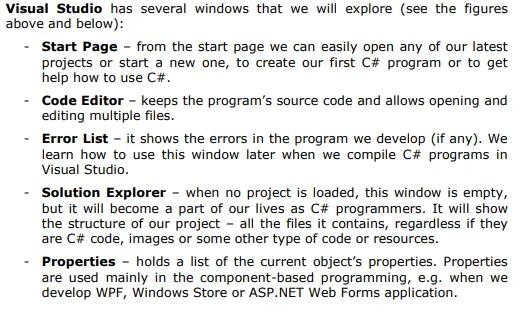
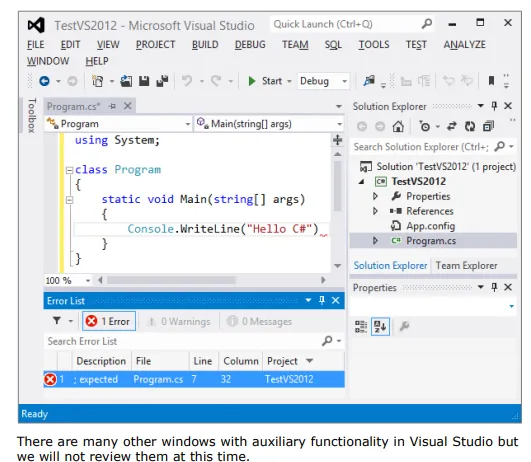
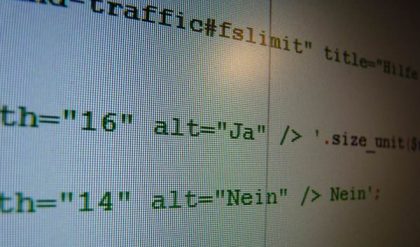
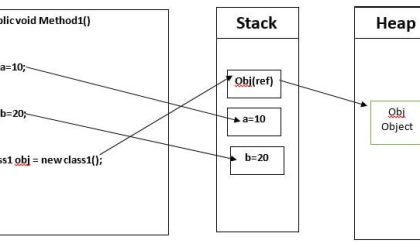
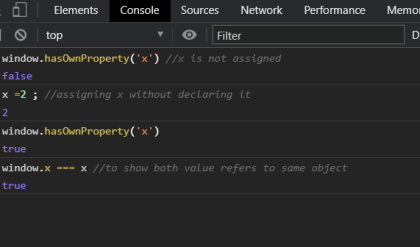


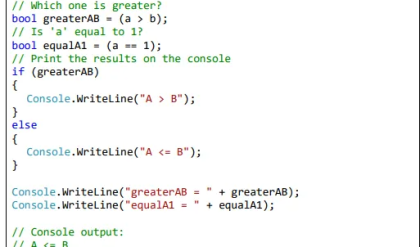
Comments are closed.